Using third-party plug-ins to create complex special effects in DAZ Studio and Poser

3D graphics software has come a long way in recent years, and DAZ Studio and Poser are among the most popular platforms for both beginners and seasoned artists. These programs provide an accessible entry point into the world of character creation, scene composition, and rendering. However, there comes a time when the built-in toolset might feel limiting—especially if you aim to produce advanced special effects or hyper-realistic visuals. This is where third-party plugins step in, dramatically extending the capabilities of your favorite software. Some of these plugins focus on achieving cinematic lighting, while others specialize in particle systems, physics simulations, or complex shader configurations. But how exactly do you install and configure these add-ons to get the most out of them? And which ones should you try first? In this guide, we’ll take a detailed look at how third-party plugins can supercharge your workflow in DAZ Studio and Poser. We’ll also explore more technical aspects, giving you the tools to dive deeper into the intricacies of 3D art creation.
What Are Third-Party Plugins for DAZ Studio and Poser
Third-party plugins are modules or extensions developed by individuals, independent teams, or sometimes large studios that identify feature gaps in DAZ Studio and Poser—and fill those gaps with specialized functionalities. These add-ons can include new particle systems, unique shaders, advanced render engines, and complex physics algorithms, to name a few. They integrate directly with your DAZ Studio or Poser interface. Often, you simply drop the plugin files into a specific folder or use a dedicated installer. After a program restart, you’ll notice new menu items, tabs, or panels that weren’t there before. Some plugins are very straightforward and come with user-friendly controls, while others can have deeper, more intricate settings that require careful study of the documentation.
Why Plugins Change the Game
While DAZ Studio and Poser each have robust default toolsets, third-party plugins can transform your projects in ways you never imagined possible.
- They offer extended functionality: You can create elaborate particle effects such as swirling magical energies, advanced hair simulations with individual strand control, or specialized volumetric fog and smoke.
- They save time: Manually animating every single particle or simulating detailed fabric behavior can be exhausting. A plugin designed for these tasks can streamline your workflow significantly.
- They unlock unique styles: Many add-ons provide new shaders, rendering filters, or specialized rendering approaches that set your art apart from standard, out-of-the-box visuals.
- They optimize performance: Certain render plugins distribute calculations between CPU and GPU more efficiently, speeding up the final output.
- They bridge programs: Some plugins allow seamless data transfer between DAZ Studio, Poser, and other software (like Blender, ZBrush, or Photoshop).
Technical Aspects: Installation and Compatibility
Before diving headfirst into a complex plugin, it’s crucial to ensure everything will run smoothly in your environment. Below are some technical considerations.
Compatibility Checks
Always confirm that the plugin supports your specific version of DAZ Studio or Poser. Some plugins may only work with certain releases or might require additional patches. For instance, a plugin might be compatible with Poser 12 but not Poser 11, or it could be dependent on a particular build of DAZ Studio (e.g., 4.15 vs. 4.20).
Proper Folder Permissions
If you’re on Windows and have DAZ Studio/Poser installed on your main system drive, make sure you have administrative permissions for the target folders. Similarly, on macOS or Linux, verify you have the correct read/write privileges to avoid issues during plugin installation.
Sequence of Installation
When adding multiple plugins, it’s often best to install and test them one at a time. If you suddenly run into a conflict or error, you’ll know which plugin is responsible, making troubleshooting far simpler.
Updated GPU Drivers
Modern plugins that handle real-time rendering or complex simulations often rely on GPU acceleration. Outdated graphics drivers can lead to crashes, glitches, or severely degraded performance. Keep your drivers (NVIDIA, AMD, or Intel) current to minimize potential headaches.
Accessing the Plugin in the UI
After installation, some plugins won’t automatically appear as new icons or tabs. Check your program’s preferences or the “Add-ons” section to ensure they’re enabled. Certain plugins also require a manual activation step, followed by a restart of the main application.
Creating Cinematic Effects Through Plugins
Cinematic flair has become the gold standard in both static art and animation. From heroic battle sequences to explosive energy blasts, third-party plugins elevate your visual storytelling.
Particle Systems
Particle plugins excel at simulating sparks, embers, swirling motes of dust, and flowing streams of fire or magic. Look for settings like:
- Emission Rate: Controls how many particles are generated per second.
- Velocity Variance: Adds randomness to particle speed, making the effect appear more organic.
- Lifetime: Determines how long each particle remains visible before fading or disappearing.
- Collision and Interaction: Allows particles to bounce off or interact with scene geometry.
Advanced Motion Blur
Motion blur is critical for scenes with swift movement—without it, the results can look sterile and static. Plugins offering advanced motion blur often let you tweak:
- Shutter Speed: Dictates the degree of blurring for fast-moving objects.
- Sample Count: The higher the samples, the smoother the blur (but at a cost to render times).
- Vector-Based Blur: More accurate than the classic “frame blending” method, yielding more cinematic visuals.
Detailed Fire, Smoke, and Explosions
A rudimentary smoke effect can be convincing in small doses, but specialized volumetric plugins incorporate algorithms that calculate density, scattering, temperature, and turbulence. Key adjustments might include:
- Smoke Density: Higher values create thicker, more dramatic smoke columns.
- Turbulence Strength: Determines how chaotic your smoke or flames appear.
- Temperature Gradient: Affects coloration and brightness of flames, particularly for large-scale explosions.
Camera and Lens Effects
Some plugins focus on replicating cinema-grade optics, with features like lens flares, bokeh, and chromatic aberration. These subtleties enrich the final look, whether you’re rendering a still image or an animated sequence:
- Depth of Field: Fine-tune the focus plane to draw attention to specific scene elements.
- Bloom Threshold: Manages how bright highlights “bleed” into surrounding areas.
- Lens Distortion: Simulates barrel or pincushion distortion that real cameras exhibit.
Advanced Lighting Techniques
Lighting isn’t just about illuminating a scene; it’s about creating ambiance, mood, and narrative depth. While DAZ Studio and Poser come with standard lighting options, plugins specializing in illumination can drastically refine your results.
Global Illumination (GI) Plugins
Global Illumination (GI) algorithms trace how light bounces across surfaces, delivering more natural and realistic lighting. Key GI parameters often include:
- Diffuse Depth: Specifies how many times a photon can bounce on diffuse surfaces.
- Specular Depth: Determines reflection complexity on shiny or metallic materials.
- Ray Cutoff Threshold: Stops rendering extremely dim light paths to save on render time.
HDRI Enhancements
Both DAZ Studio and Poser can use HDRI maps, but specialized plugins may offer more advanced controls for environment lighting. This includes real-time previews of how your dome light interacts with your scene, plus:
- Intensity Multipliers: Let you scale the brightness of the HDRI map independently of scene lights.
- Rotation Angles: Easily change the orientation of the panoramic background to position your main light source.
- Color Correction: Adjust the hue and saturation of the HDRI without resorting to external editors.
Textured and Projection Lights
Want to replicate a projector’s beam or cast intricate shadows through a stained-glass window? Plugins with projector capabilities allow you to map textures directly onto light sources:
- Projection Texture: The image or pattern you want the light to cast.
- Shadow Softness: How blurred or sharp the projected shadows appear.
- Beam Spread: Controls the cone angle of the light, affecting coverage in the scene.
Cinema-Style Lens Flares
In big Hollywood productions, lens flares are iconic. Certain plugins allow you to precisely customize flare shapes, colors, and intensities:
- Flare Types: Anamorphic, circular, starburst, etc.
- Threshold Control: Dictates how bright highlights must be before generating a flare.
- Secondary Artifacts: Adds subtle halos or “ghosting” for realism.
Realistic Physics Simulations
Physics-based animation brings scenes to life—whether it’s fabric draping naturally over a shoulder or an epic collapse of a castle wall. Plugins dedicated to physics often offer more granular control than stock tools.
Cloth and Hair Simulation
Default cloth or hair simulators in DAZ Studio/Poser can work, but specialized plugins let you define weight, friction, stiffness, and collision layers with surgical precision:
- Gravity Override: Adjust how strong or weak gravity acts upon a particular fabric.
- Collision Rigidity: Prevents clothes or hair from clipping through the character.
- Wind and Turbulence Effects: Simulate breezes or gusts for dynamic, moving strands.
Liquid Dynamics
Pouring water, raging torrents, or raindrops splattering across a surface all require robust fluid simulations. Notable fluid plugins provide:
- Viscosity Settings: Controls whether the fluid behaves more like water, oil, or honey.
- Particle Count: Higher numbers produce more accurate liquid surfaces but increase computation times.
- Refraction and Reflection Index: For physically correct rendering of transparent or translucent liquids.
Ragdoll and Rigid Body Physics
Sometimes, you need realistic collisions or falls in your animation. Ragdoll systems treat characters as skeletons with joints governed by physics, while rigid body solvers handle props and structures:
- Joint Constraints: Define rotation limits for character limbs.
- Mass Distribution: Varies how body parts or objects behave upon impact.
- Breakable Joints: Allow objects to fracture or characters to respond to extreme forces.
Real-Time Preview
Many plugins offer a real-time preview of your physics scene. This helps you tweak variables quickly without waiting for a full render, greatly speeding up iteration.
Integration with Other Software
In professional pipelines, you rarely rely on a single tool. Perhaps you sculpt in ZBrush, animate in Blender, and do post-production in After Effects. Certain plugins act as “bridges,” ensuring smooth data exchange.
- Blender Bridge: Export your DAZ Studio or Poser assets straight into Blender for sculpting or advanced material editing, then bring them back with minimal effort.
- Photoshop Linking: Some plugins allow layered rendering, letting you quickly send or update layers in Photoshop without manual file exports.
- After Effects Integration: Ideal for compositing 3D sequences with 2D motion graphics or adding complex post effects.

Where to Find and How to Download Plugins
While official stores and developer forums are great places to discover new add-ons, you can also find a variety of free plugins and resources tailored to DAZ Studio and Poser. If you’re hunting for top-notch extensions without opening your wallet, visit our section with free add-ons for DAZ Studio and Poser. We frequently update it with new tools, presets, and expansions to enrich your projects. If you’re also on the lookout for fully-rigged, high-quality characters—be they realistic humans or fantastical creatures—to populate your scenes, check out where you can download 3D character models for DAZ Studio and Poser. These models integrate seamlessly with both DAZ and Poser, letting you kickstart your projects with minimal fuss.
Practical Tips for Using Plugins
Even the most powerful plugin won’t do you much good if you’re unfamiliar with its workflows and nuances. Here are some best practices:
- Study the Documentation and Tutorials: Plugin developers often provide detailed manuals and video walkthroughs. Don’t skip these—they can save you from endless trial and error.
- Back Up Your Scenes: Always create backups before installing or updating plugins. Conflicts can arise, and you don’t want to lose valuable work.
- Experiment Fearlessly: Sometimes, the most stunning results emerge from tinkering with obscure parameters. Dedicate time to experimentation to discover hidden gems.
- Use Effects Judiciously: Overloading your scene with too many simultaneous effects—smoke, sparks, lens flares, and dynamic hair—can clutter the view and significantly extend render times. Focus on the story you want to tell and keep your visuals purposeful.
- Monitor Performance: Powerful plugins can be resource-intensive. Keep an eye on your CPU/GPU usage, and consider reducing polygon counts or texture sizes in the background objects to maintain a smooth workflow.
Looking Ahead to Your Next 3D Breakthrough
Third-party plugins aren’t just optional extras; they’re often the very catalysts that propel your 3D art to new heights. Whether you’re dreaming of photorealistic fluids, breathtaking cinematic flares, or intricately detailed hair simulations, these add-ons can transform your DAZ Studio and Poser projects into visually arresting masterpieces. Take it step by step. Start with one or two plugins that align with your immediate creative goals, and gradually build a personalized toolbox that brings your artistic visions to life. Stay curious, stay daring, and don’t be afraid to seek advice from the supportive communities that surround these programs. With each new plugin you master, you’re not just adding another feature—you’re opening the door to entirely new worlds of 3D storytelling.
Don't forget to add our site to your browser bookmarks - we update daily and add a ton of fresh content for DAZ and Poser - unique characters, gorgeous environments, incredible hairstyles and clothing, expressive poses, and even adult content! Come back often and bring your friends!
Ctrl
Enter
Noticed a misTake
Highlight text and press Ctrl+EnterRelated news:

Cinematic Rendering Techniques in DAZ Studio: How to Set Up Framing and Post-Processing Scenes
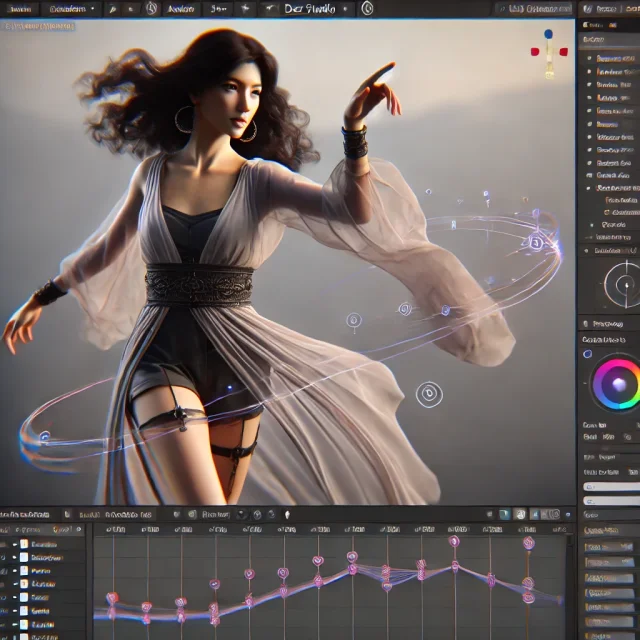
Creating Motion Animations: An In-depth Guide to Producing Smooth and Lifelike Movements in DAZ Studio

Advanced Post-Processing Techniques for Renders in DAZ Studio and Poser

Creating and Adjusting Lighting for Atmospheric 3D Scenes in DAZ Studio and Poser

Top Character Animation Tools in 2024
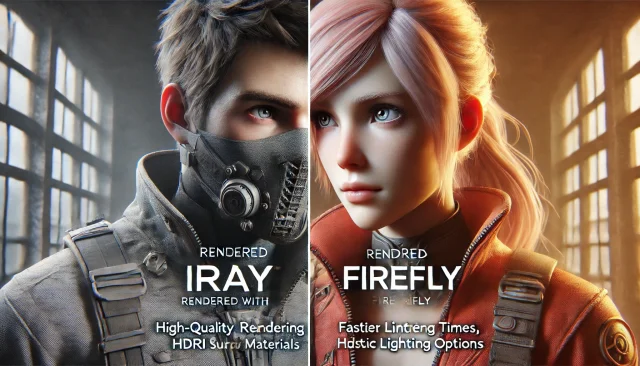
Using Iray and Firefly for Rendering in DAZ Studio and Poser
Comments (0)
