Using Iray and Firefly for Rendering in DAZ Studio and Poser
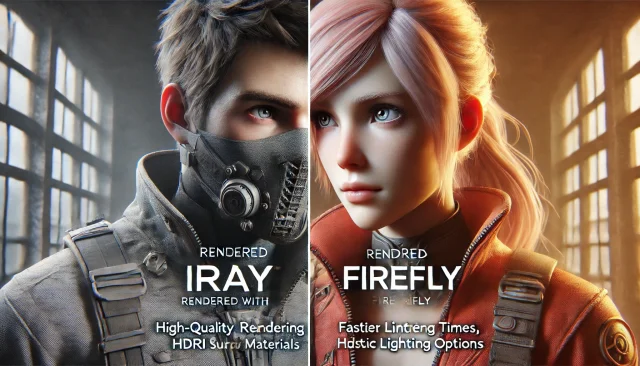
In the expansive field of 3D graphics rendering for DAZ Studio and Poser, two engines are particularly noteworthy: Iray and Firefly. Each rendering engine offers unique features that can profoundly affect the visual quality and efficiency of your projects. This comprehensive guide provides an in-depth look at both Iray and Firefly, offering detailed comparisons and expert tips to help you achieve the best rendering results.
Iray: Advanced Capabilities for Photorealistic Rendering
Iray, developed by NVIDIA, is renowned for its state-of-the-art photorealistic rendering capabilities. This engine employs ray tracing technology to deliver incredibly realistic images. Here’s a deep dive into Iray’s features:
- __Realistic Lighting__: Iray is designed to simulate real-world lighting conditions with exceptional accuracy. Its physically-based rendering (PBR) models ensure that light behaves realistically, whether you're dealing with complex indoor scenes or expansive outdoor environments. This includes accurate handling of reflections, refractions, and diffuse lighting, which contributes to a natural and lifelike appearance.
- __Interactive Rendering__: One of Iray’s standout features is its support for interactive rendering. This allows users to see changes in real-time as they adjust various elements of their scene, such as lighting, materials, and camera angles. This real-time feedback is invaluable for iterative design processes, enabling quick adjustments and immediate visual feedback.
- __HDRI Support__: High Dynamic Range Imaging (HDRI) is a crucial feature of Iray. HDRI images provide a broader range of lighting information compared to traditional images, resulting in more dynamic and detailed lighting effects. This is especially beneficial for creating realistic outdoor scenes or interiors with complex light interactions.
- __Material Quality__: Iray excels in rendering complex materials with high detail. Its support for advanced shaders and textures allows for realistic rendering of various materials such as skin, metal, and glass. This level of detail enhances the authenticity of the final image, capturing subtle nuances and surface imperfections.
- __Global Illumination and Ambient Occlusion__: Iray incorporates global illumination (GI) and ambient occlusion (AO) techniques. GI simulates the way light bounces off surfaces, creating a more immersive and realistic environment. AO adds depth to the scene by darkening areas that are less exposed to ambient light, such as crevices and corners.
- __Noise Reduction__: To tackle noise issues, Iray provides advanced noise reduction options. This helps to produce cleaner and more refined images, particularly in low-light areas where noise can be more noticeable.
Optimizing Iray Settings for Superior Results
To fully harness the power of Iray, adjusting several key settings can significantly enhance your rendering results:
- __Rendering Quality__: For the highest image quality, set Iray’s rendering quality to high or ultra. This increases the detail and accuracy of the final image but may extend rendering times. For quicker previews, you can use lower settings and adjust them before final rendering.
- __Noise Levels__: Adjust noise reduction parameters to mitigate noise in your images. Utilizing higher sampling rates can reduce noise but will also increase rendering time. Balancing these settings is crucial for achieving clean and detailed results.
- __Lighting Management__: Properly manage lighting by choosing suitable HDRI images and adjusting their intensity and direction. Experiment with different HDRIs to find the one that best complements your scene’s aesthetic and lighting needs.
- __Sampling Rates__: Increase the sampling rates for various elements such as lights, shadows, and reflections to enhance the quality of your render. Be mindful of the trade-off between sampling rates and rendering times.
- __Render Passes__: Consider using render passes to isolate and adjust specific elements of your scene, such as shadows, reflections, or ambient occlusion. This allows for more precise control and post-processing adjustments.
- __Material Settings__: Fine-tune material properties to achieve the desired look. Adjusting parameters such as glossiness, transparency, and bump mapping can make a significant difference in the final rendered appearance.
Firefly: Versatile Rendering with Unique Features
Firefly, a longstanding rendering engine used in Poser and DAZ Studio, offers a different set of features compared to Iray. Its capabilities cater to various rendering needs and artistic preferences:
- __Fast Rendering__: Firefly is known for its efficiency, providing faster render times compared to some other engines. This speed is particularly advantageous for iterative design processes and quick adjustments during the development phase.
- __Lighting and Material Support__: Firefly supports a wide range of lighting types, including point, directional, and ambient lights. This flexibility allows users to create diverse lighting setups and achieve various visual effects. Additionally, Firefly offers extensive options for material and texture adjustments, facilitating a broad range of artistic styles.
- __Image Stylization__: Firefly includes features for applying different styles and effects to rendered images. This capability can be used to achieve unique looks or artistic effects that differentiate your work from others.
- __Shadow and Reflection Control__: Firefly provides detailed control over shadows and reflections, allowing for customization of their quality and appearance. Adjusting these settings can enhance the realism or stylistic elements of your scene.
- __Customizability__: Firefly offers a high degree of customization in rendering settings. Users can tailor various parameters to meet specific needs, enabling a more personalized rendering experience.
- __Depth of Field and Motion Blur__: Firefly supports depth of field and motion blur effects, which can add a sense of realism and focus to your renders. These effects are useful for directing the viewer’s attention and adding dynamic elements to the scene.
Optimizing Firefly Settings for Superior Results
To achieve the best results with Firefly, consider the following optimization tips:
- __Rendering Quality__: Adjust the "Render Quality" settings based on your image requirements. Higher settings will improve detail but may lengthen render times. For final renders, use high-quality settings to ensure the best output.
- __Noise and Artifacts__: Use the noise reduction and artifact removal features to enhance clarity and reduce unwanted visual effects. Pay attention to shadow and reflection quality settings to minimize distortions.
- __Lighting Settings__: Fine-tune lighting parameters, including intensity, color, and direction, to achieve balanced and natural lighting. Experiment with different lighting setups to find the one that best suits your scene.
- __Material Properties__: Customize material settings to achieve the desired look and feel. Adjust textures, shaders, and other properties to enhance the visual appeal of your render.
- __Post-Processing Options__: Take advantage of Firefly’s post-processing options to further refine your images. This can include adjustments to contrast, color balance, and other visual elements.
- __Render Passes__: Similar to Iray, use render passes in Firefly to isolate specific elements of your scene. This allows for more detailed post-processing and adjustments.
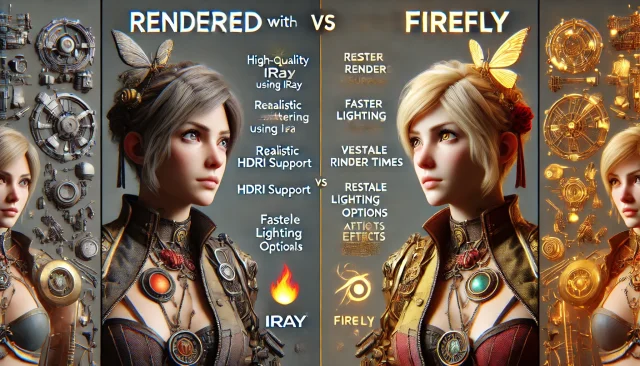
In conclusion
Both Iray and Firefly offer distinct advantages for rendering in DAZ Studio and Poser. Iray’s photorealistic capabilities and HDRI support make it a powerful tool for creating highly realistic images, while Firefly’s speed and versatility cater to different artistic needs and quicker iterations. Choosing between these engines depends on your project’s specific requirements and your personal rendering preferences.
To enhance your rendering process and access a variety of ready-made solutions, visit our Lighting Category where you can download free lighting presets, rendering studios, and HDRI image collections for DAZ Studio and Poser.
Ctrl
Enter
Noticed a misTake
Highlight text and press Ctrl+EnterRelated news:

Creating Photorealistic Portraits in DAZ Studio and Poser

Analyzing Trends in Creating 3D Characters for Films and Video Games

Advanced Texturing Techniques in DAZ Studio and Poser

Guide to Choosing Equipment for Professional 3D Graphics

Comprehensive Guide to Creating Realistic 3D Characters

How to create environments for 3D scenes in DAZ Studio and Poser: general guidelines
Comments (0)
