Creating a Game Character Using Blender
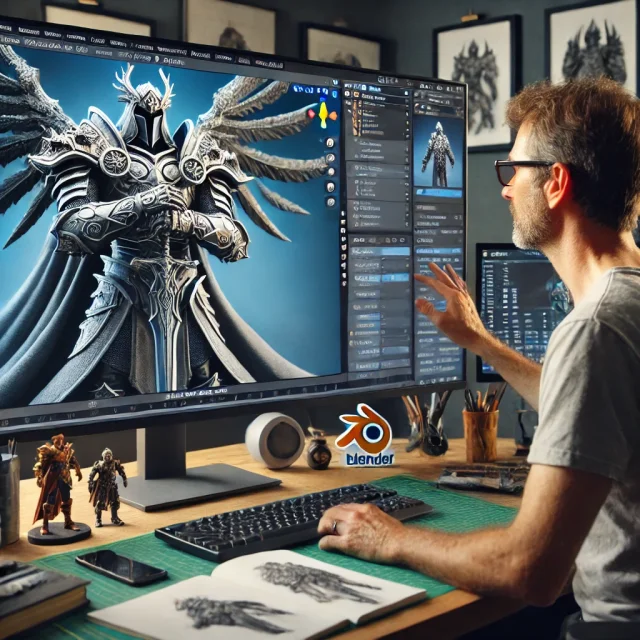
What could be more interesting, intriguing, and exciting than creating a character? You embody any of your ideas and fantasies in virtual reality with a huge amount of instruments. We will help you with this giving some beginner`s steps.
Start character creation
Go to Object mode.
Button 1 – access to the front orthographic view.
S + Z – access to axis scaling
Do not forget that to apply functions you need to left-click on the object.
Next it moves to the “Modifiers” panel. Look for it in the right area of the working window.
Select the Subdivision Surface item, press Tab and get into the editing options. You must select Shortcut 2. Now to add edges to the future character, press Ctrl + R + left mouse button. Move the loop of edges that appears on the screen to the desired location. If you want a view of the created part in orthogonal mode, press 3. Switch to Wireframe mode or press Z + 4.
To move around soybeans use the button G.
Now you can move on to the lower limbs. We will need an orthogonal view of the lower torso - Ctrl + 7 will move it where needed.
In vertex selection mode, click in the foot area and move the vertex (by pressing G) to make room for the feet.
To create the face, we need to add two large polygons and move to an orthogonal front view. Next, press E to extrude, + Z to do it along the Z axis.
We perform the following actions using Wireframe mode. Mark our model and select the desired half. Find the “Delete” function - then the Faces tab. And now in modifier mode, select the “Mirror” parameter. The symmetrical face is ready.
You can create glasses, a hat, and a backpack. Study the menus and their functions in more detail.
Blender materials for 3D model
We work in Object mode. For creating material for a character follow next: “Material properties” - “Create”. The “Surface” submenu allows you to control the surface type (roughness, density), color range, and other parameters.
To view your changes, go to the content preview mode.
Let's look at a step-by-step example of creating glasses for a character. Staying in the same window for creating the material, click + and select the material for the glasses. In editing mode, go to face selection mode, select the glasses, and set the “Assign” parameter under the material that you selected for the glasses. Just 3 steps and your character is no longer so simple.
In the same section, any hats, accessories, and clothing items are created.
Let's study the creation of a cute winter hat for Santa Claus.
Add new mesh using a combination of Shift + A. Do a circle. Then choose Edit Mode, in Edge Select (2) > Press E to extrude + Z in the Z-Axis.
Left click to release.
Next steps: push button E to extrude and at once left-click to release.
Here we almost have finished! So, choose the side orthographic view and continue to extrude (button E), move (button G), scale (button S), and rotate (button R) until the cone-shaped hat is ready. The combination of the Alt key with a click on the edge + the “Select” option selects the entire cycle. Next, click + B to add a bevel. Let's move on to the function of adding or removing edge loops. This will make stripe look smoother.
In Object Mode choose a Subdivide Surface modifier, do right-click in the viewport on the model – choose Shade Smooth. Now check the result.
Try again and again and soon you will have great result. I hope you loved the article. Now you can create your character, even with accessories. The main thing is that the basics of work are described in this article. We will study the creation of objects and characters, sculpting, and much more. As you can see, Blender, Eevee, Poser are available for study. Use our resources for free and without registration.
Ctrl
Enter
Noticed a misTake
Highlight text and press Ctrl+EnterRelated news:

Visualization of hairstyles in Blender

Virtual Reality and 3D Characters: Exploring the Possibilities of Creating 3D Characters for VR Projects with DAZ Studio and Poser, and Necessary Adaptations for VR
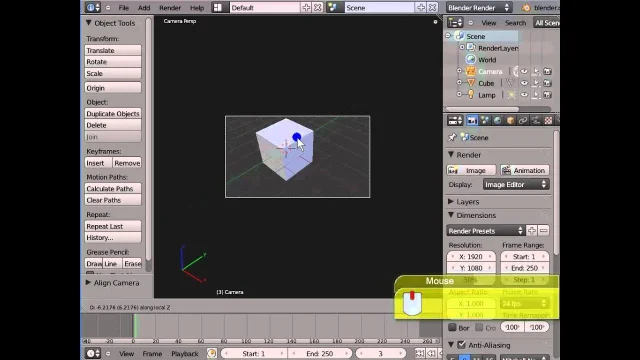
Working with the Blender camera

Basics of Sculpting in Blender

How to mix poses in Daz Studio

Integration of DAZ Studio and Poser with Other 3D Packages: Discussion of Import and Export Processes and Techniques
Comments (0)
