Transforming Static 3D Scenes into Animations: How to Bring Your Projects to Life in Poser Using Skeletal Animation

In the world of 3D graphics, there’s something almost magical about seeing static scenes come to life. The very characters that were once frozen in detailed poses suddenly begin to move, breathe, and express themselves with striking realism. If you’ve ever dreamed of transforming your Poser projects into dynamic works of art, skeletal animation is the key that unlocks this mesmerizing potential.
What is Skeletal Animation?
Skeletal animation is at the heart of every movement in the 3D world. It’s the technique of creating an invisible "skeleton" of bones beneath the character model, allowing you to manipulate the movements of different body parts. Each bone is connected to specific regions of the model - whether it’s the spine, arms, legs, fingers, or even the face. By moving these bones, the model is pulled into different positions, creating the illusion of motion. This system lets you make your character walk, wave, turn its head, or leap with the fluidity of life.
Why is Poser the Perfect Environment for Animation?
Poser was designed with both animators and designers in mind, catering to those who want not only to create beautiful models but also to breathe life into them. Its simple, intuitive interface makes it easy to get started with character animation, even for beginners, while still offering powerful tools for more experienced users.
Poser’s animation tools include a rich set of features for skeletal animation. On top of that, you can take advantage of pre-built animation libraries, saving time and effort in the animation process. Whether you’re crafting simple movements or working on detailed, multi-layered sequences, Poser provides everything you need to get started.
How to Set Up Skeletal Animation in Poser
Starting with skeletal animation in Poser may seem daunting, but once you grasp the basics, it becomes a rewarding and enjoyable experience. Here's how to begin:
- Load or create your character. Whether you’re using your own custom models or Poser’s extensive library, it’s important to start with a solid foundation. Remember, you can download free poses and expressions for characters and creatures from our website to speed up your character setup.
- Activate animation mode. In Poser, you’ll find a dedicated timeline where you can place keyframes to control your animation. Keyframes mark the start and end points of movements, determining how your character transitions between these points.
- Add bones to the model. Poser automatically generates a skeleton depending on the model, but you can customize it to fit your needs. Place bones in logical locations—arms, legs, spine, and so on.
- Set keyframes. Begin animating by placing your character in its starting position, then gradually move it to its next pose by setting keyframes along the timeline. For example, start with a standing pose and transition to a walking step.
- Breathe life into your scene. As you adjust the timeline, refine your animation by tweaking the keyframes to make movements smooth and realistic. Small adjustments like tilting the head or shifting the weight of the body can bring a character to life.

Mastering the Art of Detail: Adding Realism to Your Animations
One of the most rewarding aspects of working with Poser is the ability to create animations that feel authentic and lifelike. But achieving this requires more than just a series of keyframes - it’s about adding fine details that turn basic movements into something special.
- Balance and center of gravity. When a character moves, their body naturally adjusts to maintain balance. For instance, if your character raises an arm, their torso might shift slightly to counter the weight. Paying attention to these subtle shifts adds a layer of realism.
- Animate fingers and facial expressions. Small details, like how fingers curl or the way facial muscles move, make a huge difference in how lifelike your animation feels. Don’t overlook these finer points—they’re where the personality of your character comes through.
- Adjust physics and dynamics. Poser allows you to simulate realistic physics for things like clothing, hair, and even the skin of your characters. These simulations help create animations that look more natural and dynamic.
Bringing the Environment to Life: Interaction with the Scene
Animating your character is just one piece of the puzzle. To make your scene truly captivating, your character must interact with their environment. Poser offers several ways to achieve this level of dynamism.
- Moving objects in the scene. Add movement to the objects in your environment so that your character can engage with them. Think of swinging tree branches, opening doors, or flying arrows—these details add depth to your animations.
- Camera movements. The movement of the camera can enhance the storytelling aspect of your scene. Shifting angles, zooming in and out, and changing perspectives all contribute to a cinematic feel in your animations.
- Light effects. Lighting plays an essential role in creating mood and atmosphere. As your character moves, adjusting the lighting to highlight specific actions or elements of the scene can dramatically impact the overall tone.
Why Skeletal Animation is Key to Dynamic Scenes
Skeletal animation is the secret ingredient to making characters move with grace and realism. By controlling every part of the body, you can create smooth, fluid transitions between poses, convey weight in movements, and even express complex emotions through facial animation. It is through this precise control that animation gains its life-like quality.
Another major advantage of skeletal animation is its flexibility. Once you’ve created a specific set of animations, you can easily adapt them to different characters, saving you significant time on future projects. This is especially helpful when working on larger animations or in game development, where consistency and efficiency are crucial.

Polishing Your Project: Final Tweaks and Enhancements
Once your core animation is complete, it's time to fine-tune and polish your project. Poser offers numerous tools and plugins to help enhance your animations further. Experiment with new lighting setups, adjust texture quality, and apply post-processing effects to create the perfect look for your scenes.
For characters that truly stand out, don’t forget to check out our free ready-made 3D characters for DAZ Studio and Poser available on our website. These resources will allow you to enrich your animations with unique personalities and refined details.
In Poser, transforming a static scene into a dynamic and compelling animation is not only possible, but incredibly rewarding. By mastering skeletal animation and paying attention to the finer details, you can breathe life into your projects, creating stunning 3D animations that resonate with emotion and realism.
Ctrl
Enter
Noticed a misTake
Highlight text and press Ctrl+EnterRelated news:
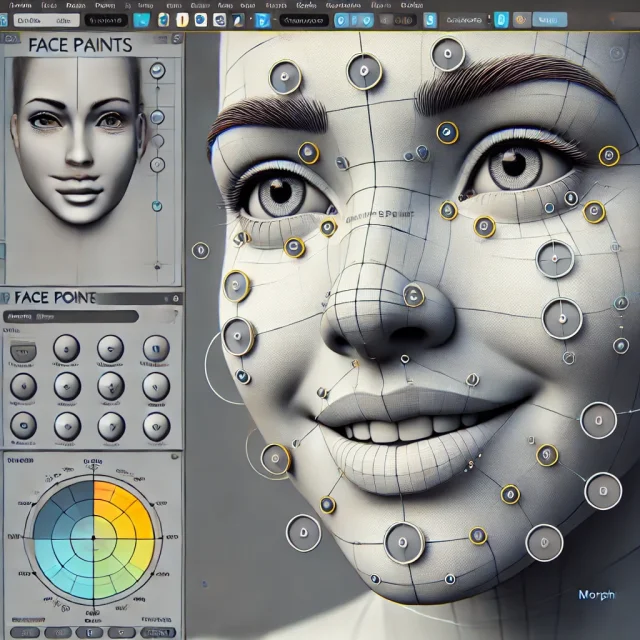
Creating Motion and Emotion Animations for 3D Characters in DAZ Studio and Poser

Top Character Animation Tools in 2024

Modern methods of creating animations for game characters

How to use motion blur in Poser
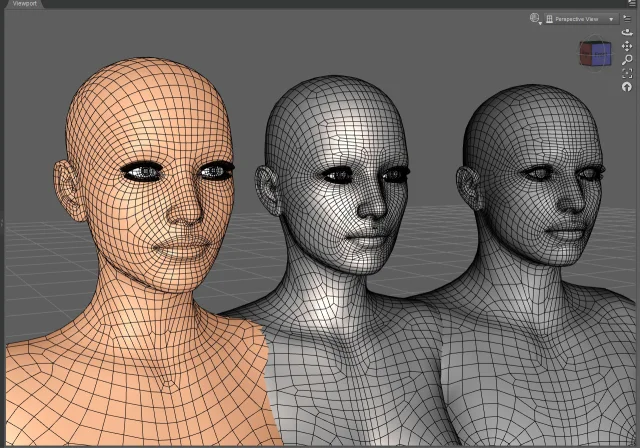
Working with 3D Scans in DAZ Studio and Poser: A Detailed Guide to Importing and Using Real-World Scans

Advanced Post-Processing Techniques for Renders in DAZ Studio and Poser
Comments (0)
