Creating Motion and Emotion Animations for 3D Characters in DAZ Studio and Poser
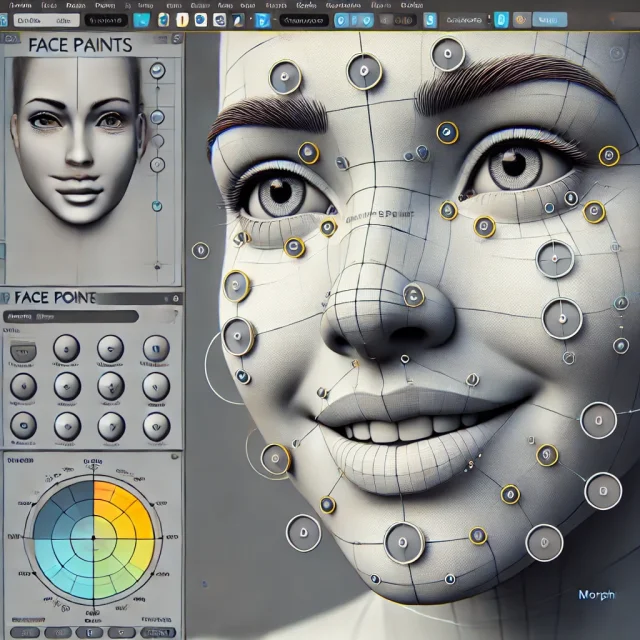
Animating 3D characters is an intricate process that demands both creative vision and technical expertise. DAZ Studio and Poser provide powerful tools for crafting realistic animations of movements and facial expressions, enabling artists to breathe life into their characters. In this guide, we will delve into practical tips and advanced techniques for animating motion and emotions in your 3D characters using DAZ Studio and Poser.
Preparing the Character for Animation
Before diving into animation, it’s crucial to properly prepare your character. This preparation lays the foundation for smooth and natural-looking animations.
1. Skeleton Structure
The skeleton, or rigging, of your character is the framework that allows you to animate its movements. Both DAZ Studio and Poser offer sophisticated tools for rigging. Ensure that your character’s skeletal structure is accurately rigged to enable fluid and believable movements. Proper rigging involves not just placing bones but also setting up constraints that simulate natural limb limitations.
2. Skin Weighting
Skin weighting determines how the character’s skin moves with the underlying bones. In DAZ Studio, the weight map brush allows for precise control over skin deformation, ensuring that the character’s skin behaves naturally during complex movements. In Poser, the Skinning tool provides similar capabilities, letting you fine-tune how the mesh reacts to the bones’ movement.
Animating Movements
Once the character is prepared, the next step is to animate its movements. Achieving realistic motion involves understanding both the technical tools and the principles of animation.
1. Keyframe Animation
Keyframe animation is at the heart of character movement in DAZ Studio and Poser. You define key poses at specific points in time, and the software interpolates the frames in between. However, to avoid mechanical-looking animations, it’s essential to add keyframes at critical moments of movement transitions. For instance, during a walking cycle, additional keyframes can be placed to emphasize the weight shifts and impact of each step.
2. Graph Editor for Fine-Tuning
The Graph Editor is an invaluable tool for refining animations. It allows you to adjust the interpolation curves between keyframes, providing fine control over acceleration and deceleration. For example, when animating a character’s arm swing, you can tweak the graph to ensure the motion is fluid and respects the physics of inertia. DAZ Studio's GraphMate plugin and Poser’s built-in Graph Editor both offer these capabilities.
3. Utilizing Pre-Made Poses and Animations
Both DAZ Studio and Poser support importing and modifying pre-made poses and animations. These resources can significantly speed up your workflow by providing a starting point for your animations. You can find a vast collection of these assets online, including on our website. After importing, these poses can be further refined to match your specific needs, ensuring they fit seamlessly into your project.
Animating Facial Expressions
Facial expressions are crucial for conveying a character’s emotions and enhancing the storytelling aspect of your animation. DAZ Studio and Poser offer robust tools for detailed facial animation.
1. Morph Targets
Morph targets, or blend shapes, allow you to animate facial expressions by altering the shape of the character’s mesh. In DAZ Studio, morph dials can be animated using keyframes, enabling you to create subtle or dramatic changes in expressions. For example, you can animate a character’s smile by gradually increasing the value of a specific morph target over several frames.
2. Face Posing Tools
In Poser, the Face Room provides specialized tools for facial animation. You can use the Face Posing feature to manipulate various facial muscles individually, combining them to create complex expressions. For instance, raising an eyebrow and tightening the lips can convey suspicion or skepticism, while a wide-eyed look with parted lips might indicate surprise.
3. Synchronizing Facial and Body Movements
To achieve realistic animation, it’s vital to synchronize facial expressions with body movements. A character’s emotions should be reflected not only in their face but also in their posture and gestures. DAZ Studio allows you to link facial morphs with body movements using pose controls, ensuring that the entire character reacts naturally to emotional stimuli.
Advanced Techniques for Enhanced Realism
For those looking to push the boundaries of what’s possible in character animation, DAZ Studio and Poser offer advanced tools and techniques.
1. Dynamic Simulation
Dynamic simulation can add an extra layer of realism to your animations. For instance, in DAZ Studio, you can use the dForce engine to simulate cloth and hair dynamics, allowing these elements to move naturally with the character. Poser’s Cloth Room provides similar functionality, where you can simulate how clothing drapes and reacts to the character’s movements.
2. Motion Capture Integration
Integrating motion capture (MoCap) data into your workflow can greatly enhance the realism of your animations. Both DAZ Studio and Poser support importing MoCap data, which can then be applied to your characters. This technique is particularly useful for complex actions like dancing or fighting, where manually animating every movement would be time-consuming and challenging.
3. Expression Layers
To add depth to your character’s emotions, consider using expression layers. In DAZ Studio, you can stack multiple morphs to create nuanced facial expressions. For instance, combining a smile with a slight frown can convey a mixed emotion, such as relief with underlying concern. Poser allows similar layering through its Morphing tool, letting you build complex expressions by blending different morph targets.
Optimization and Final Adjustments
Once your animation is complete, optimizing it for your intended platform and making final adjustments is crucial to ensuring the best possible performance and visual quality.
1. Smoothing and Polishing
Smoothing out the transitions between keyframes can significantly enhance the quality of your animation. In DAZ Studio, the Smoothing Modifier can be applied to soften harsh transitions, particularly in joint movements. Poser offers a similar feature with its Smooth Angles tool, which helps eliminate jittery motion and creates a more fluid animation.
2. Performance Optimization
If your animation is intended for real-time use, such as in a game engine, it’s important to optimize the character’s mesh and animation data. Reducing polygon count and simplifying rigging can help maintain performance without sacrificing too much detail. Exporting optimized animations to engines like Unity or Unreal Engine from DAZ Studio or Poser ensures that your character moves smoothly even on less powerful hardware.
3. Testing and Exporting
Before finalizing your project, it’s crucial to test your animation on various platforms to ensure compatibility and performance. DAZ Studio and Poser support exporting animations in several formats, including FBX and BVH, which are widely compatible with most 3D software and game engines. Testing in the target environment helps identify any issues and allows for last-minute tweaks to achieve the best result.

In Conclusion and Resource Links
Creating motion and emotion animations for 3D characters in DAZ Studio and Poser is a complex yet rewarding process. By mastering the tools and techniques discussed in this guide, you can produce animations that bring your characters to life with convincing realism.
For those looking to accelerate their workflow, we offer a variety of free resources on our website. Visit our section ready-made 3D characters for DAZ Studio and Poser to find a range of models ready for immediate use. Additionally, explore our poses, animations, and expressions section to download pre-made assets that can help you quickly achieve the desired results in your projects.
Ctrl
Enter
Noticed a misTake
Highlight text and press Ctrl+EnterRelated news:

Advanced Texturing Techniques in DAZ Studio and Poser

Analyzing Trends in Creating 3D Characters for Films and Video Games

Integration of DAZ Studio and Poser with Other 3D Packages: Discussion of Import and Export Processes and Techniques

Modern methods of creating animations for game characters

How to create environments for 3D scenes in DAZ Studio and Poser: general guidelines

Comprehensive Guide to Creating Realistic 3D Characters
Comments (0)
